If your organization is new to Web1on1, now is the time to create a trial account
Welcome to the Get Started section.
Ready?
If you're new to Web1on1, you can create a company account and be able to enjoy all the features of the platform with unlimited users completely free and without obligation for 14 days. It takes just a few seconds to fill out a simple form to collect some relevant information from you, such as your contact and company details, and ask you to accept the terms & conditions.
If your company is already registered with Web1on1, you can also choose to add yourself as a new user here too.
To sign-up as a new company or user of an existing company, visit https://app.web1on1.chat/register
How to create a new company account
Simply select the Create Company Account radio button and complete the form to create a new company and user account. Before creating your account you will be required to accept the Web1on1 Terms & Conditions.
Once the T&Cs have been accepted, you'll receive an email asking you to validate your email address. After confirmation, you just need to answer three simple questions about your business and then you can either choose to book a meeting with a Web1on1 account manager to help you configure your messaging services or you can decide to get started straight away.
That's it!
Here's the company account creation form on the sign-up page:
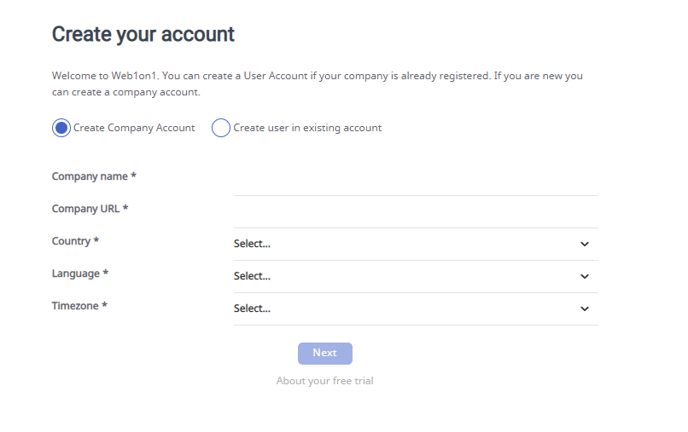
- Make sure you include the full URL to your organization website, including http:// and www if available
- You can only sign up using a valid person company email address. You will not be able to use a webmail email address such as Gmail or Hotmail.
Creating a new user account in an existing organization
If your company already has a Web1on1 account, you can join your colleagues in the platform as a user by creating a user account for yourself.
Select the Create User in Existing Account radio button and complete the form, adding your details and company email address. Before being able to log in, you will receive an email asking you to validate your email address. Once confirmed, you can choose a password and be able to log into your company's account.
Your company's Web1on1 administrator can also invite you to become a user after which you'll also receive an email asking you to confirm your company email address.
Here's the 'create user in existing account' form:
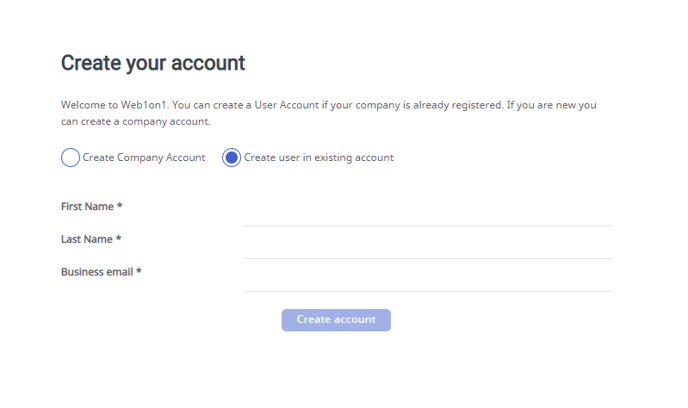
Note - if you're looking to add yourself to an existing company, you will need a valid email address associated with that company.
Need more help?
Book one of the support products in the shop to summon Web1on1 Expert team (more info: how to book support products)
-1.png?height=120&name=CitNOWGroup_endorsed-branding_social-profile_Web1on1_square%20(3)-1.png)