Activate WhatsApp, Facebook Messenger and Google My Business to supercharge your lead generation capabilities
Cost: WhatsApp Business is included in the Web1on1 Plans up to a limit of 1000 chats per month. If you are not subscribed to a Plan yet, contact your Customer Success Manager.
Why social channels should be part of your communications strategy
Social channels are a quick and simple way for customers to make contact with their dealership whenever they need to, whatever the time of day or night.
There are numerous benefits for dealers, including:
- More leads… turn chats into sales opportunities by communicating with clients in a convenient and mobile-friendly way.
- Better quality leads… while most other lead sources deliver Marketing Qualified Leads (MQLs), leads generated through social chats are far more engaging, building rapport and confidence with your prospects. These Sales Qualified Leads (SQLs) result in a much superior conversion rate from leads to cars sold.
- Effective time management... make your sales team time efficient by using social channels to automate sales appointments such as showroom visits or test drives.
-gif.gif?width=400&name=WA%20CTA%20gif%20EN%20V2%20(1)-gif.gif)
Activating your social channels
This short guide will show you how to improve lead generation by activating the following social channels:
Here, we'll recommend some simple configurations and show you some links towards a more advanced setup.
WhatsApp Business
1. Add WhatsApp Business to your Web1on1 account
Let's begin by applying for a WhatsApp Business account in the Web1on1 Automotive Messaging Platform.
In your Channels section, click on WhatsApp to start the application process. Then, follow carefully the five steps to initiate the process.
For a step-by-step guide, consult our dedicated article.
2. Add a WhatsApp Call to Action (CTA) button to your website
You can place a button anywhere on your website inviting website visitors to initiate a chat. The first thing you will need to do is create a WhatsApp link.
The structure of the WA Link is always the same: https://api.whatsapp.com/send?phone=XXXXXXXXXXX&text=XXXXXXXXXXXXXXXX
For example:
- The sentence is “Hello, I would like to make a service appointment for my vehicle”
- And the sample phone number is as follows: +31858883598
The link will look like this, where the spaces are automatically replaced by the code %20:
Then, use that link behind a Call to Action:
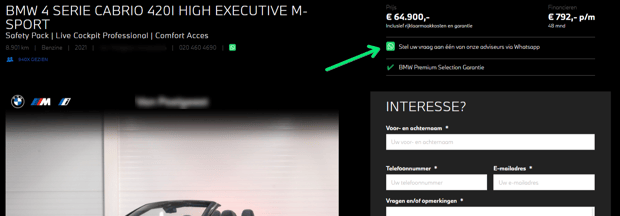
Alternatively, you can create a QR code to start online or offline chats. Find out more >
Example QR link to initiate a WhatsApp chat:
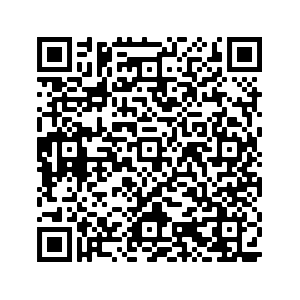
Here's an example of a WhatsApp Call-to-Action button on Web1on1 client website:
3. Receiving WhatsApp chats in the Web1on1 messaging platform
When your team is online, by default, all the chats generated by WhatsApp will land in your Chat inbox, meaning that you don't have anything to do apart from reply. If you need to receive the WhatsApp chats in different inboxes, read more about Routing configurations.
If you already benefit from Web1on1 agents services, you don't have to do anything - we will take on those new chats and generate leads for you.
Need help? Contact our Support Team via our Help Center Chatbot
Facebook Messenger
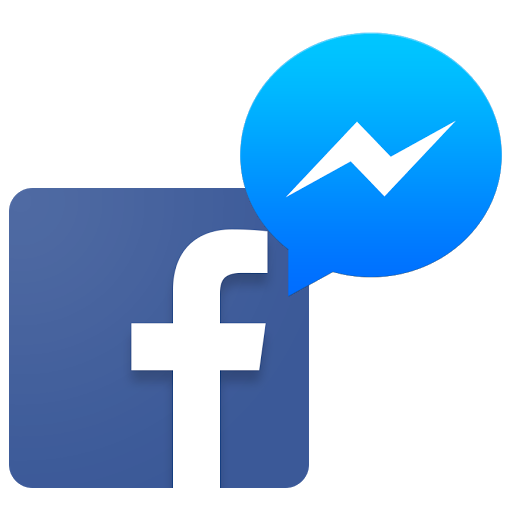
1. Activate your Facebook Messenger channel in the Web1on1 messaging platform
First off, let's activate Facebook Messenger in the Channels section of the Web1on1 app.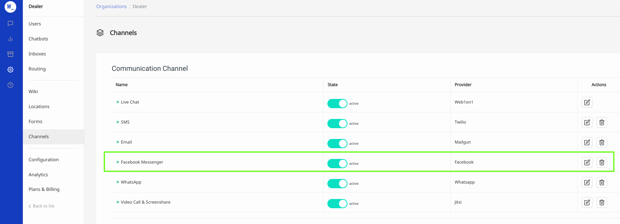
2. Connect your Facebook page to Web1on1
Click the Facebook Messenger integration. Next, click the Facebook Log in button and log in. If you are already logged in, a window will pop up asking if you would like to Continue as <your name>?. Click to proceed.
For a complete step-by-step, see our Facebook Messenger set-up guide.
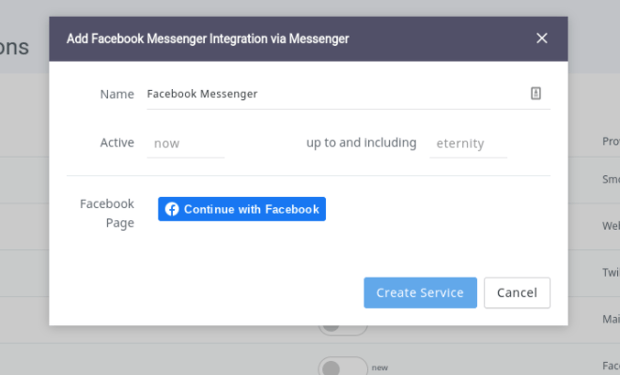
3. Send and receive messages from Facebook Messenger
Once complete, you can test the set-up by sending a message from the Facebook Messenger App to your Facebook page. When the message shows up in Web1on1, you can respond as an agent and see the response in your Facebook Messenger App.
Need help? Contact our Support Team via our Help Center Chatbot
Google My Business

What metrics will this impact?
- ✅ Traffic to Chat conversion
- ✅ Leads generated
- ✅ Vehicles sold
Need help? Contact our Support Team via our Help Center Chatbot
-1.png?height=120&name=CitNOWGroup_endorsed-branding_social-profile_Web1on1_square%20(3)-1.png)

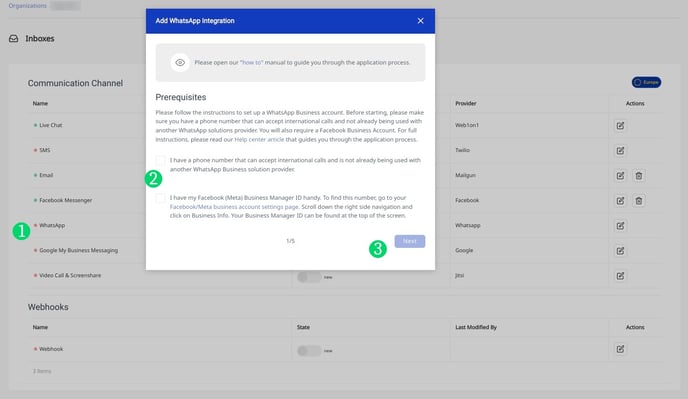
-png.png?width=620&name=download%20(8)-png.png)