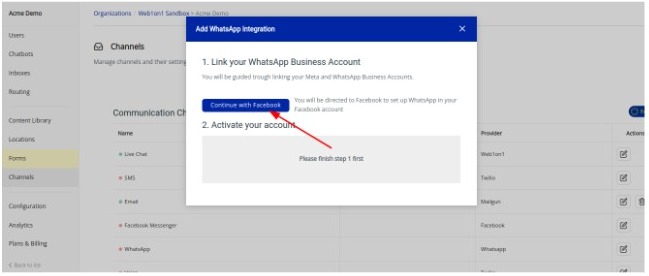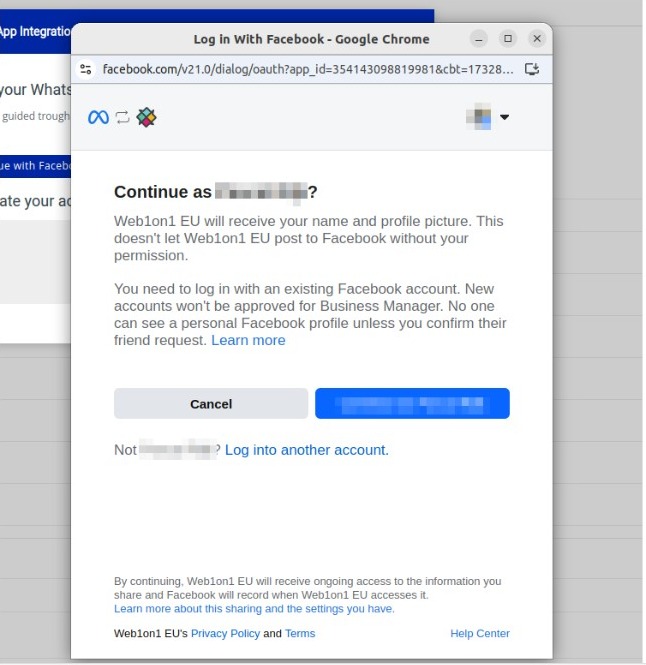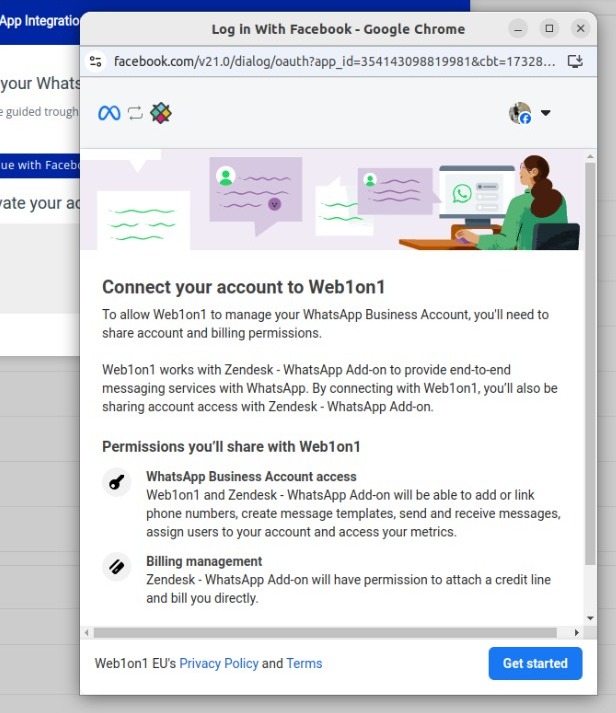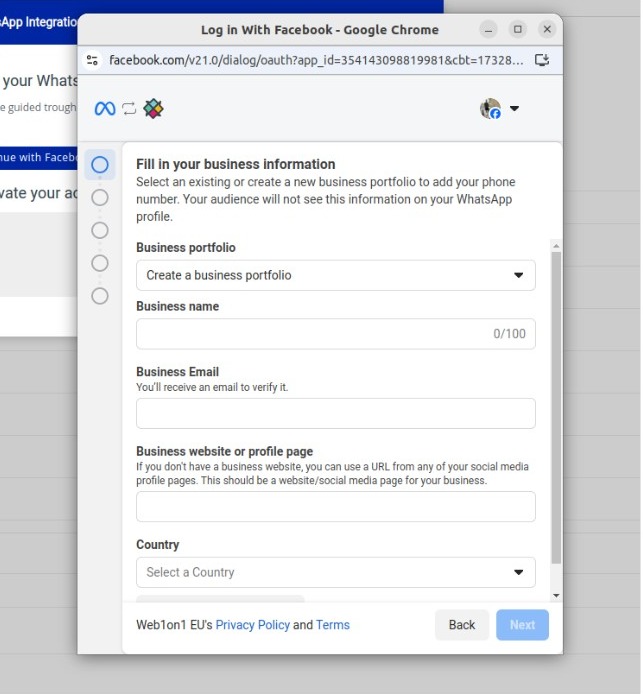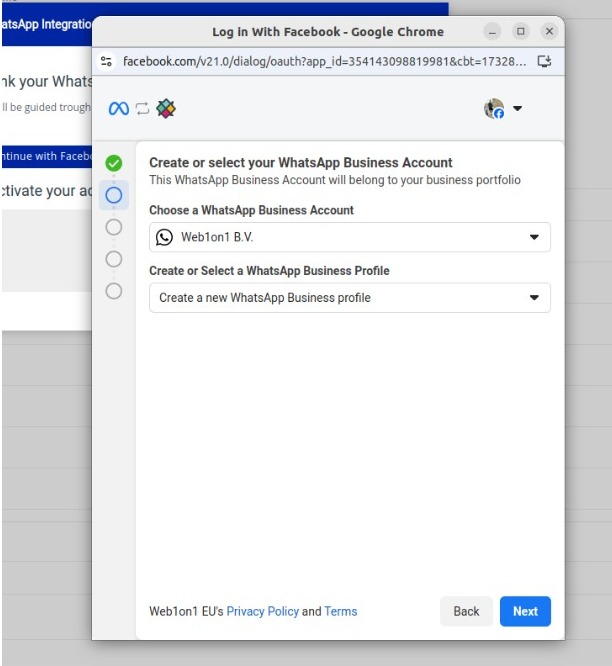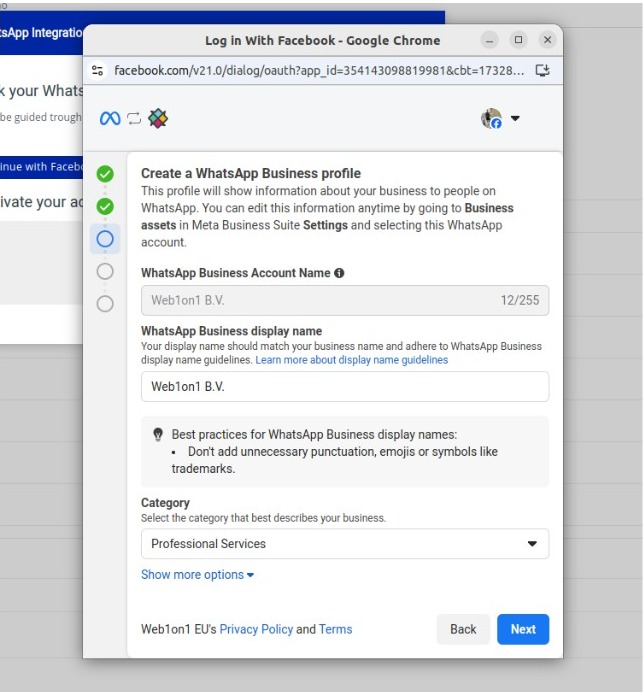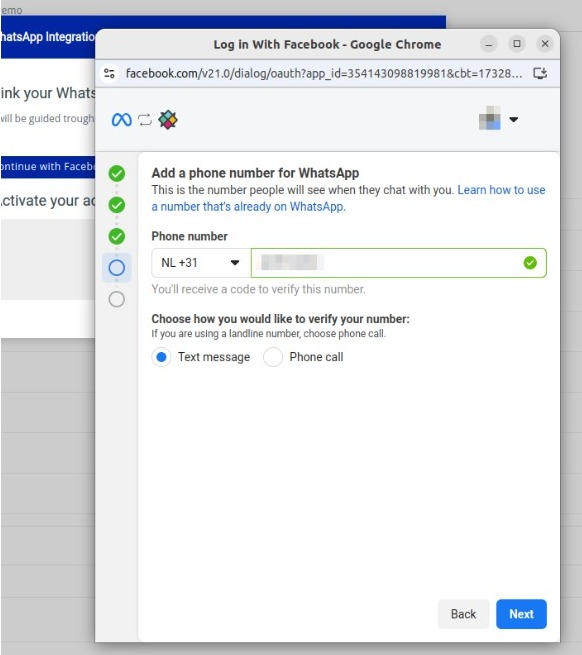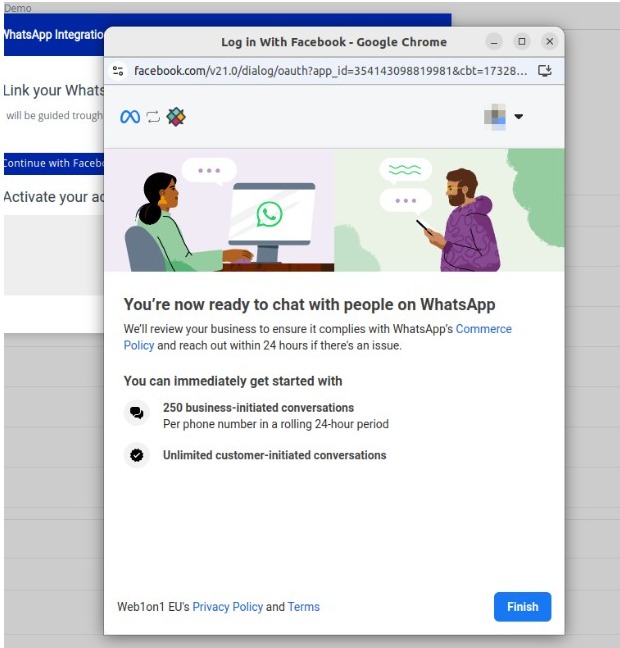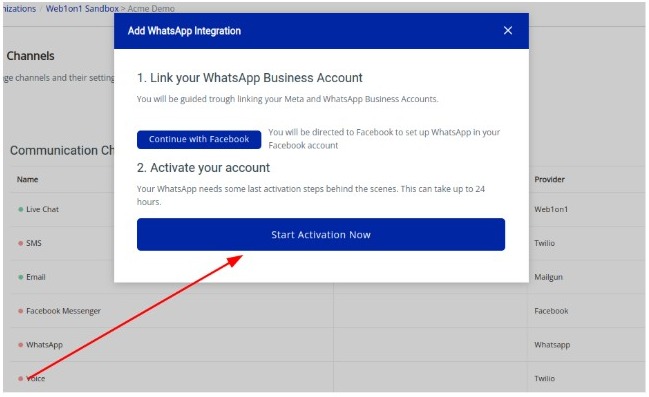Step-by-step guide to activating a WhatsApp Business Account (WABA) in CitNOW Conversations/Web1on1 automotive messaging platform
Prerequisites
Before you start your integration using self sign-up, please make sure you have the following prerequisites:
1. A WhatsApp compatible phone number
Although it can be any phone number you own, we recommend using your main business phone number if possible. The advantage of using this is that anyone who has the number stored in their contact list and wants to make contact will automatically be prompted with a WhatsApp chat as a communication option, effectively deferring calls to messaging.
Note - It's important to ensure that the number you choose can accept international calls and is not already being used with another WhatsApp Business solutions provider.
2. A verified Meta account
Meta Verified is a paid subscription that gives Facebook and Instagram users a blue checkmark and access to direct support.
3. An existing Meta Business Portfolio
This was formerly called a Meta Business Manager or Business Account.
Getting started
Use the CitNOW Conversations/Web1on1 self sign-up wizard to connect to your WhatsApp account
First, log in to the Web1on1 Messaging Platform if you're a Web1on1 customer. If you're a CitNOW Conversations customer, log in using the CitNOW Conversations platform
From the left-hand navigation column navigate to your organization, then go to Channels and click on the WhatsApp link. A new window will open.
Step 1: Click on Continue with Facebook and make sure that you're not closing the modal showed in the screenshot below.
Step 2: Log into Facebook if you haven't already or click Continue as [your name] if you're already signed in.
After logging in, you will be shown an overview of the process to connect your number to WhatsApp.
Step 3: Facebook will then ask you to allow Web1on1/Zendesk (Zendesk is our partner) to manage your WhatsApp Business Account. Click Get started to proceed.
Step 4: On the next screen, select your Meta Business Portfolio for your business from the list.
If you don't have one, you can create a new one by selecting the option Create a Business Portfolio.
Step 5: Select Create a new WhatsApp Business profile or select an existing Business profile.
Step 6: On the next screen, you will need to enter in the following information.
- WhatsApp Business Account Name - this is only used for internal purposes and is not consumer facing. If you had selected a WABA on the previous screen, you will not be able to change the name here.
- WhatsApp Business display name - this is what your customers will see. It MUST meet the requirements set by WhatsApp
- Category - select the category that best describes your business.
- You may optionally click Show more options and fill out the below. These fields can also be added or updated in the admin console later:
- Business Description - This is also shown to consumers when viewing your profile in the WhatsApp application.
- Website - This is also shown to consumers when viewing your profile in the WhatsApp application. Once you register your WhatsApp Sender, you will have the ability to add an additional website if you wish.
Step 7: Meta requires you to verify phone number ownership as a part of the registration process.
This is done by sending a verification code using either SMS or an automated voice call. Follow the instructions below based on the type of phone number you are using for your WhatsApp integration:
Step 8: Once your phone number is verified by Meta, you may continue to click Next/Finish until the pop-up window closes.
Step 9: The admin console should then display a Start Activation Now button which is required to complete the registration. This process may take up to 24 hours.
Want to set up more than two WA phone numbers?
Meta allows a maximum of two WhatsApp phone numbers per Meta Business account. If a dealership wants to activate more than two phone numbers under a single Meta account, CitNOW Conversations must submit a request to increase this limit from 2 to 20.
The support team or a product specialist can submit this request via the Meta Direct Support link. Use the following template when contacting Meta:
“Dear Meta Support
We kindly request an increase in our WhatsApp Business phone number limit from 2 to 20 for
Best regards,”
-1.png)