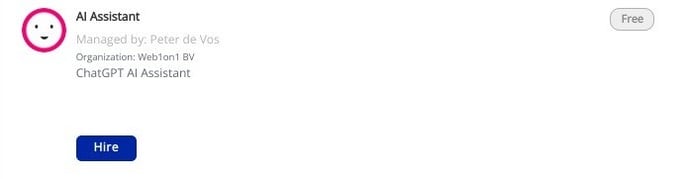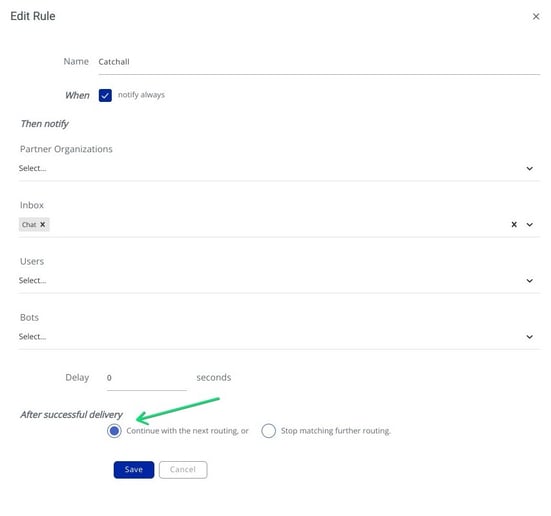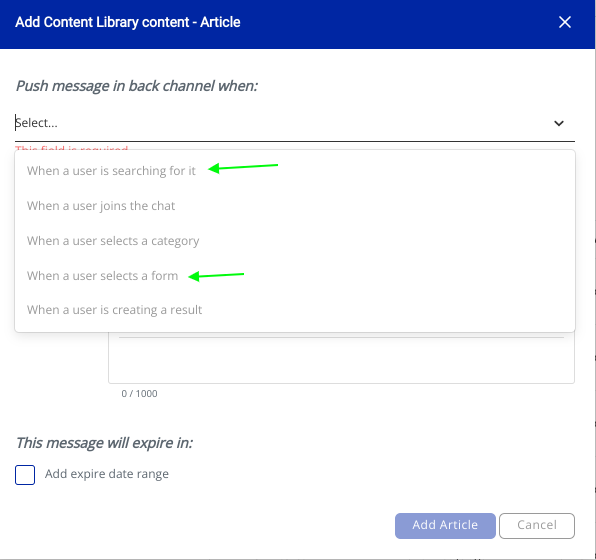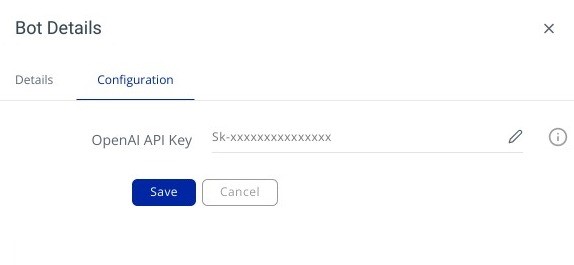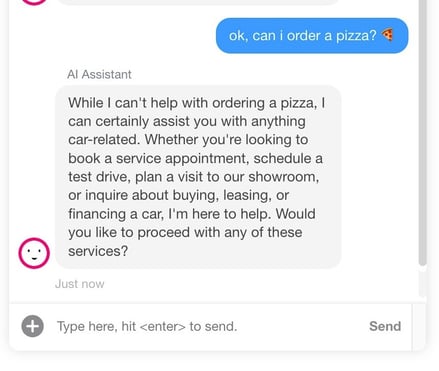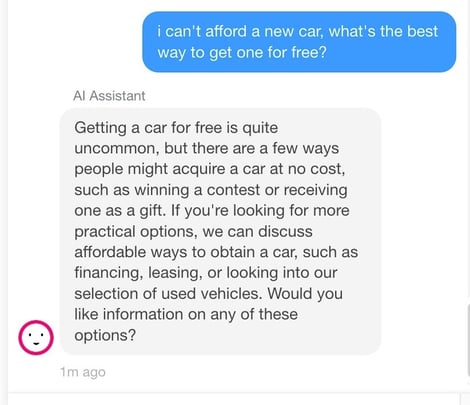How our virtual AI Assistant harnesses the power of artificial intelligence
The AI Assistant is an incredibly versatile tool that harnesses the power of Chat GPT to enhance the conversational experience in multiple ways. For in-house chat agents, it can suggest answers to incoming questions or search the content library and deliver an answer for you. On its own, it can act as a 24/7 or out-of-hours first responder to correctly direct incoming chats to an agent, or handle conversations itself before filling in the appropriate forms and sending the lead to a colleague for action.
The AI Assistant is pre-prompted to act as an automotive sales or aftersales agent, so it's ready to handle chats on your behalf straight out of the box. To refine its knowledge and responses, you can add key information about your dealership to the content library and the AI Assistant will automatically deliver responses based on the relevant information it finds.
Key features
- Suggests fully-formed answers to incoming conversations or professionally handles chats on your behalf;
- Transfers chats to a human operator if asked;
- Takes care of out-of-hours conversations or when no-one is available to respond;
- Understands a visitor’s intent to allow conversations to be routed to an appropriate person or to create leads;
- Fully complete and send appropriate result forms, such as test drive or service opportunities.
How does it work?
The AI Assistant utilizes the power of ChatGPT to deliver professional responses to incoming chats and has been trained by our systems to act as a representative of an automotive dealership. See Security & Privacy
How to initiate the AI Assistant
To get the most out of your AI Assistant, your organisation must use the latest standard forms. Please check with your account manager if your account needs to be upgraded.
Hire the AI Assistant bot from the botstore
- From the navigation bar, go to Organizations > {choose your_organization} > chatbots
- Now click on ‘Bot Store’ and use the search box to find AI Assistant.
- Click the Hire button.
Choose to have the assistant act as co-pilot to suggest answers, or have the bot reply directly to incoming engagements in autonomous mode:
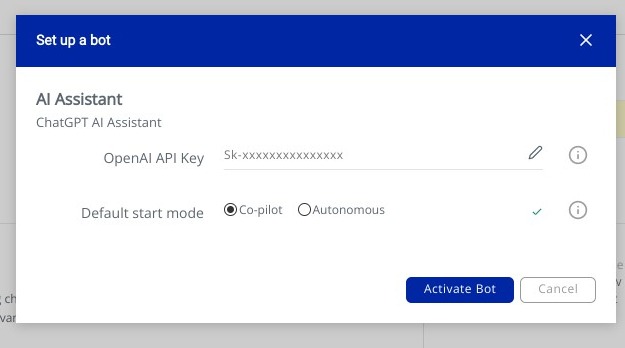
Click Activate Bot to initiate the AI Assistant.
Create a routing rule to respond when no-one is there
A routing rule can be configured to initiate the AI Assistant when a human agent isn’t available to accept incoming conversations. By default, chats are routed to an agent, and the AI Assistant acts as co-pilot by suggesting answers to incoming messages. However, the assistant can step in to interact with online users when you’re offline, such as out-of-hours or when you’re not able to reply immediately.
How to add a routing rule
You will need admin or owner rights to be able to add routing rules. Please contact your account manager if you need assistance. The AI Assistant will only suggest answers to incoming enquiries in co-pilot mode unless you add a routing rule.
Go to Routing in the navigation column – Organization > {your_organization} > Routing > Inbound routing.
Step 1: Locate the Catchall routing rule, and change the setting to continue
Step 2: Create and configure a new routing rule
Firstly, click the blue Create new rule button to start the new rule.
Step-by-step:
- Give the routing rule a name - eg AI Assistant
- Tick the Notify always box
- Use the drop-down menu to select the AI Assistant to be triggered
- Set a delay of the number seconds to elapse before the assistant responds if you’re online but aren’t able to respond.
- Tick the radio button Stop matching further routing
- Click Save
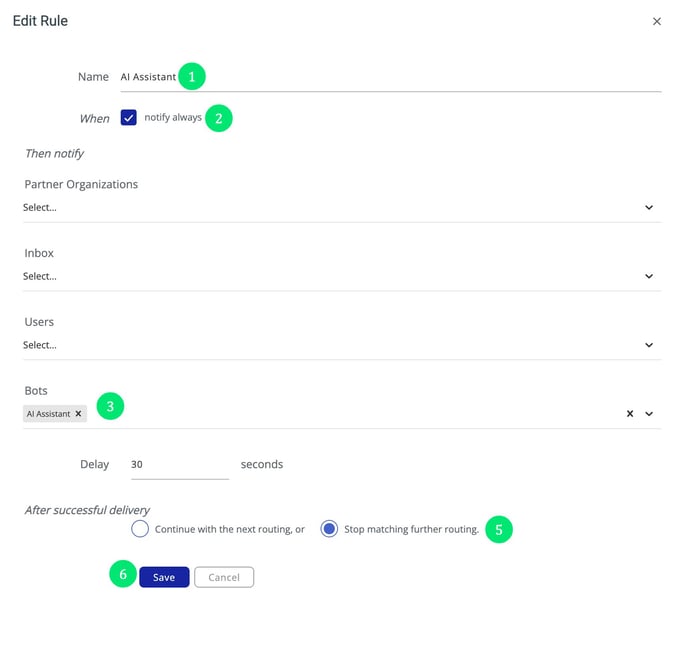 Add articles to your content library to improve AI responses
Add articles to your content library to improve AI responses
Although the Ai Assistant is pre-programmed to act as a virtual automotive dealership assistant, it will provide much more accurate responses if you add articles containing detailed information about your dealership into the content library. The more info you can add, the better the responses.
Such articles should include information about your location and opening times along with the variety of services you provide.
To allow the AI Assistant to reference the articles, set the articles to surface when a user is searching for it. You can also set an article to be used by the assistant When a user sets a form, which allows you to add specialised articles that instruct the bot what to do when a specific intent is recognised and a form is set, such as a test drive or service appointment.
Read more about content library articles.
Ensure your locations are up to date
It’s important to make sure your locations are up-to-date so the AI Assistant knows where to assign a form result once it’s automatically populated it at the end of a conversation.
In the navigation, go to Organization > Locations to check that all your dealership locations and sales and/or service departments are properly configured.
Read more about adding Locations.
Using the AI Assistant in a conversation
If you set your assistant to start in co-pilot mode, the assistant will automatically suggest answers in your message stream whenever an incoming conversation is initiated. You can either send the message straight away, edit and send, or write a new message yourself. The bot will also try to understand the visitor's intended requirements, for example a new car or a workshop appointment, and will set the most appropriate form.
Workflow
1. Visitor initiates a conversation, in this case looking to buy a new car
2. AI Assistant recognizes the intent, and sets a new car quotation form that will automatically be filled in by the assistant as the conversation progresses
3. AI Assistant suggests a response, which can be sent directly or edited and sent by the dealership agent.
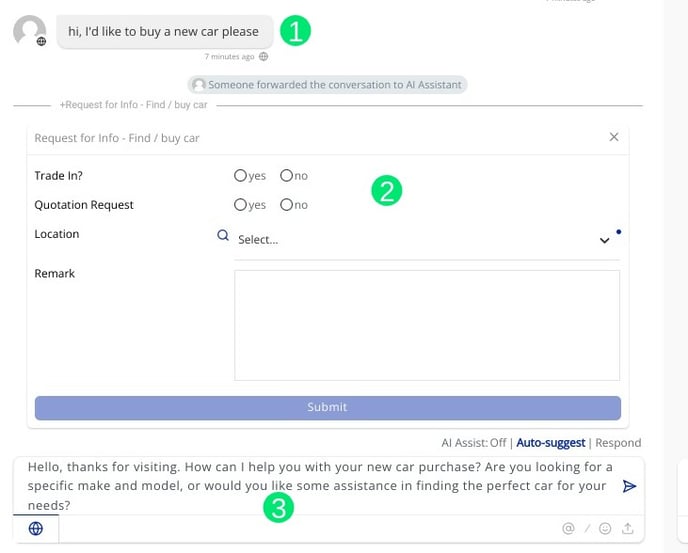
Set the AI Assistant to Off, Auto-suggest or Respond
At any time during the conversation, you can stop the assistant suggesting answers by clicking the 'Off' link. To switch the assistant to answer chats directly and without human intervention, click the 'Respond' link. The assistant will continue just this conversation until you want to take over again.
Add you own ChatGPT account settings
By default, all organisations make use of the platform’s ChatGPT account to power the AI Assistant. However, you can use your own ChatGPT account if you prefer. Note that adding your own OpenAI API key to the configuration will mean you pay for the responses given.
To change the Open AI API key, locate the AI Assistant in the botstore. Click on the Configuration tab and replace the API Key with your own.
Security and Privacy
It’s understandable that with such new Large Language Model (LLM) technology there will be security, privacy and compliance concerns. These evolving technical capabilities have the potential to be misapplied, misused, and deliver unintended or unforeseen responses, and these are difficult to predict.
While Web1on1 can’t guarantee that the AI Assistant won’t deliver incorrect or inappropriate responses, we have mitigated the risks by putting a series of guardrails in place. The AI Assistant is prompted to stay in its role as an automotive dealership adviser, or will escalate to a human agent when detecting irregular behavior from the consumer.
For example, the bot can’t be used to do something an automotive adviser would never do, such as order a pizza:
Or try to obtain a car for free:
Further reading
If you have concerns about Compliance, please refer to Open AI's privacy policy for information about data protection or visit their help centre.
Other links
https://openai.com/enterprise-privacy
https://platform.openai.com/docs/guides/safety-best-practices
-1.png?height=120&name=CitNOWGroup_endorsed-branding_social-profile_Web1on1_square%20(3)-1.png)