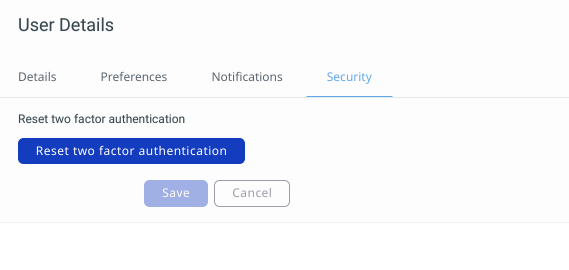Everything you need to know about problems with your login and registration
How to login?
To read or join a chat, it is necessary to log in with an account.
If you don't have an account:
-
Ask an admin of a company to invite you
-
If your company allows self-registration, you can self-register with your company email (see how to enable self registration)
When registration is complete, you will receive an email with a link. Following this link will allow you to create a password and log in. When logging in, please make sure:
- You use the correct mail address
- You use the correct password, containing at least 11 characters to be considered a strong password.
If you're struggling to log in, try to request a new password using the Forgot password? link (see 3 in the screen grab below). If you don’t receive a password reset email, you are probably registered under a different mail address.
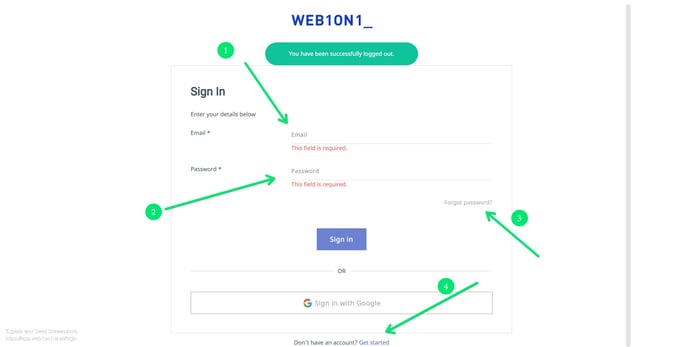
I've been sent a chat link, but I can't access the conversation. What should I do?
For data protection reasons, you will need to log into the messaging platform with a username and password before you can read a chat from a link sent to you. You will need to go through a self registration process to be able to view chats.
How does self registration work?
When you click on a URL to read a chat, the login page of the Web1on1 platform appears:
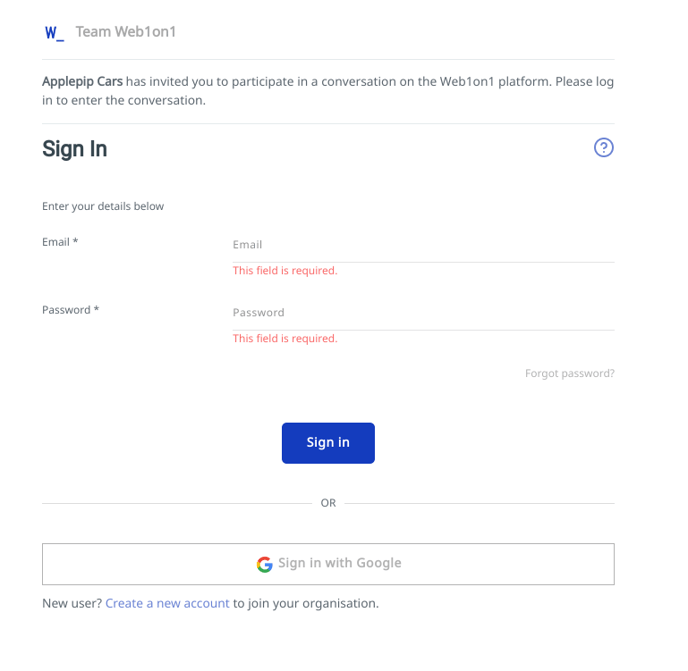
There are two scenarios:
-
You're an existing user of that organization and can log in directly to read the chat.
-
You're a new user and need to self register.
New users need to register themselves with their company email. A check will take place on the registered company domain. For example, a user registering with john.doe@acme.com will be checked to see if the domain acme.com has an organization account already. If it does, an email activation link will be sent to the user's email address and they will be allowed access.
Problems logging in with two-factor authentication
If your organization has applied two-factor authentication to all its users, you will be required to use a third-party authenticator app on your mobile phone before being granted access to the messaging platform. See the full details about 2FA.
In order to access Web1on1 with 2FA, you will need to download and install a 2FA app from the Google Play Store for Android devices or from the App Store for Apple users. We suggest using MS Authenticator, Google Authenticator or Authy, although any 2FA application app that supports time-based one time passwords (TOTP) will work.
Once you've registered Web1on1 with an authenticator, you will only need to type in an access code whenever you log into the platform using your email address and password.
If you've lost or changed your phone, or accidentally deleted your authenticator, you might need to reset 2FA. If you're able to log into the platform yourself, you can reset 2FA in the Security tab of your account profile settings.
If you can't enter a 2FA authenticator or SMS code to get back into the platform, you will need to contact your organization's account owner and ask them to reset your 2FA in your user profile.
This can be found from the left-hand navigation panel by going to Organizations > [your organization] and clicking on you as a user. Click on the Security tab and hit the reset button. This will force you to re-register a new authenticator app the next time you log in.
Still need help? Contact our Support Team via our Help Center Chatbot
-1.png?height=120&name=CitNOWGroup_endorsed-branding_social-profile_Web1on1_square%20(3)-1.png)