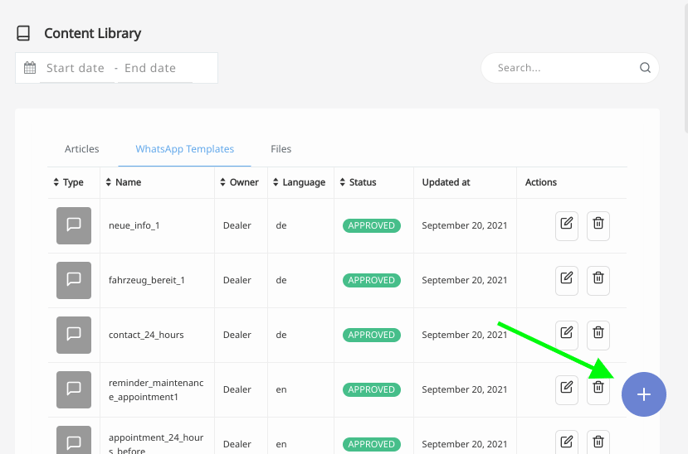Follow our guide to ensure your WhatsApp message templates are properly configured before submitting
WhatsApp Message Templates
This guide covers the many aspects of creating WhatsApp Message Templates for use with the Web1on1 Automotive Messaging Platform.
Go straight to:-
WhatsApp Message Templates
- How to add a WhatsApp template?
- Duration approval process
- Message Template Name -
- The message template contains content that violates WhatsApp’s Business Policy
- The message template is considered promotional
- The message template contains potentially abusive or threatening content
- The message template is incomplete
- The message template is formatted incorrectly - Using variables
- (New) Whatsapp non-transactional notifications
- Example use cases for Automotive
- Keep in mind
- Best practices - User controls and enforcement
- Message delivery failure reasons
How do I add a WhatsApp template?
You will first need to have activated your WhatsApp Business integration with Web1on1.
Then go Organizations > [your organization] > Content Library and click on the WhatsApp templates link. Click the + button in the lower right of the screen to create a new template.
Example WhatsApp message template:
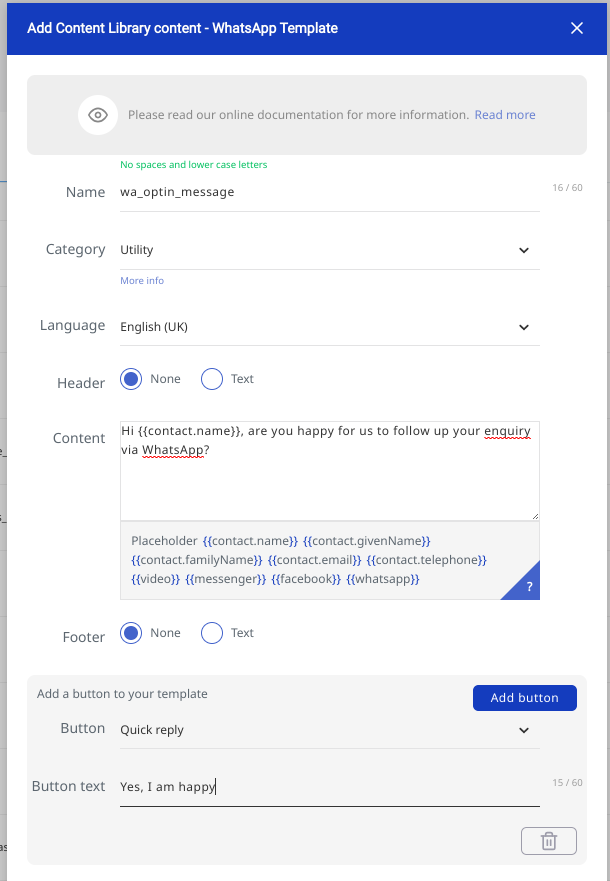
See below for full guidance on creating your WhatsApp templates.
Duration approval process
Once submitted, the approval process will be completed in just a few hours.
Configuring your WA message template
Message Template Name
When creating a message template, it is mandatory to give it a name. The name should reflect the template’s content. This name must have no more than 512 characters and may only contain lowercase letters, numbers, and underscores.
e.g.
-
account_balance_update_2020 ✅
-
account balance update ❌
-
Account_Balance_Update ❌
-
Account_Balance&Update ❌
Message Template Category
When submitting a message template, you will need to choose a category. This makes it easier for WhatsApp to review and approve a template by providing context for how the message template will be used. The category descriptions and use are described here.
Dealers and brands can use these categories:
- Utility
This is the primary category you should use for all templates used for operational conversations with your customers. These are business-initiated conversations relating to a transaction, including post-purchase notifications and recurring billing statements to customers who have opted in. An example would be 'Reminder: Your service appointment is at 1pm on Tuesday'. - Marketing
Business-initiated conversations to market a product or service to customers, such as relevant offers to customers who have opted in. Any business-initiated conversation that does not qualify as an authentication or utility conversation would also fall under this category. - Authentication
Business-initiated conversations that enable businesses to authenticate users with one-time pass codes at multiple steps during the login process, such as account registration, account recovery, and integrity challenges.
Additionally, user-initiated conversations are categorized as 'Service' conversations.
Message Template Language
When creating a new message template, you must choose a language code. The language codes are described here.
A message template can be created in as many languages as desired. However, when translating the template into multiple languages, please be sure to use exactly the same message template name.
When submitting a message template to WhatsApp for approval, or when sending a message template to a customer, please be sure to use WhatsApp’s language code (e.g. en_US).
Message Template Components
When creating a message template, you must select the components you would like to include. It is important to note that you cannot add a new component to an existing template. You must create a new template — with a new template name — if you wish to incorporate a new component into a template.
Header
The text header is optional and has a limit of 60 characters including parameters.
In the example: Hello 1, this is an update for your account 2. This header contains 44 characters not including parameters. This means that both parameters combined can only be 16 characters long when sending this template. If you try to add more characters, the message will fail.
Therefore:
-
Hello Jonathan, this is an update for your account 8472693. ✅
-
Hello Jonathan Smith, this is an update for your account 0018472693.
Content
The Content sections is mandatory.
The body of a message template should only contain text, parameters, emojis and formatting (bold, italic, strike-through and monospaced). There is no limit to the number of parameters allowed in the body but when sending the message template, the total number of characters may not exceed 1024. If using parameters in the body, they may contain many characters as long as the total body length does not exceed the aforementioned 1024 characters.
Footer
The footer is optional.
When creating a message template, you may include a footer at the end of the message. A footer may only contain text. No parameters, emojis, or formatting is allowed. A footer has a limit of 60 characters.
Buttons
Buttons are optional.
There are two different kinds of buttons that may be added to a message template: call to action and quick reply.
If you wish to send a call to action, you may not send a quick reply in the same template and vice versa.
Call to Action
A call-to-action button can allow the customer to call a specific phone number or go to a specific URL.
If using a phone number call to action, the button text (max. 20 characters), and phone number are required fields for template creation.
If using a URL call to action, the button text (max. 20 characters) and URL are required fields for template creation. However, when using a URL, it is possible to add a parameter at the end to customize the URL. To add a parameter to the URL, simply add 1 to the end.
Once set, call to actions can not be changed. Additionally, a single message template can have a maximum of 1 phone and 1 URL call-to-action button each.
Here’s an example of each type:
-
Phone - call to action:
-
Button text: Call for more info
-
Phone Number: +1 123-987-6543
-
-
URL - call to action:
-
Button text: Click here for more
-
-
URL - with parameter call to action:
-
Button text: Click here for more
-
Quick Reply
A quick reply button can allow the customer to easily respond to a message template with up to 3 predefined answers.
For quick reply buttons, all that is required is the button text (max. 20 characters).
When sending a message template with quick replies, you will be asked to specify a payload. The payload is separate from the button text.
Deleting Message Templates
Currently, it is not possible to edit a message template once it has been submitted and approved. Therefore, if you wish to correct/update anything about an approved message template, you must first delete the template and then recreate it. Recreation of a template with the same name is only possible 30 days after its deletion. When deleting a template, all languages with that template’s name will be deleted as well. Please be sure that you don’t accidentally delete a template unless you wish to delete all of its translations.
Once a template is deleted, it should continue working for roughly 30 days. This is because WhatsApp leaves a grace period to make sure that any messages that have been sent — but not yet delivered — don’t fail. However, this also means that once a message template is deleted, that template name cannot be re-used for 30 days.
Exceptionally, if the message template happens to be rejected, the 30-day rule does not apply and the message template name will become free immediately after deleting the message template.
Using message variables
WhatsApp templates can include context variables. Tags are indicated by the double mustaches around them.
A typical template:
Hello {{contact.givenName}}, your {{result.Maintenance.brand}} is ready!
When said to a contact named Chris, with a Maintenance form result for his Mercedes, this will produce the following:
Hello Chris, your Mercedes is ready!
List of variables that can be used
-
{{contact.name}}
-
{{contact.givenName}}
-
{{contact.familyName}}
-
{{contact.email}}
-
{{contact.telephone}}
-
{{agentName}}
-
{{video}} - creates a link to the videoconference
-
{{messenger}} or {{facebook}} - creates a link to the facebook messenger channel
-
{{whatsapp}} - creates a link to the Whatsapp channel.
Message Template Content
Message templates were designed to allow WhatsApp to control the type of content that is sent to its users. As such, they have many restrictions around the types of content that are allowed on the platform. Abusing the platform or ignoring WhatApp’s rules may lead to a phone number — or even your WhatsApp Business Account — becoming banned from the platform. Please exercise caution!
To avoid wasting time on rejected templates, here is a comprehensive list of reasons for which a message template may get rejected. It is important to note that, while it is unlikely, an approved message template may be revised and later rejected if WhatsApp decides that it no longer follows the guidelines.
Trying to cleverly circumvent these rules is not advisable as this will result in rejected templates. You can find more information here in WhatsApp’s message template guide.
To be sure that your templates get approved, please avoid these types of templates:
The message template contains content that violates WhatsApp’s Business Policy
To avoid this,
-
Do not request sensitive identifiers from users. This includes asking people to share full credit card numbers, financial account numbers, National Identification numbers, or other similar information either as plain text or in the form of attachments that contain this information.
-
Do not send a survey or poll to collect data from users. You may only send a survey to collect information about an experience the customer had with your business (and even these templates are often rejected).
-
Do not send games, contests, tests, quizzes, or anything that involves skill, competition or luck.
-
Do not send messages that are non-transactional. This means that you should only send messages from which you expect a reply.
The message template is considered promotional
To avoid this:
-
Do not send advertising, marketing, or promotional messages. This includes offering coupon codes and/or free gifts, upselling a product or service, and cold call messages such as “Is now a good time to talk?”, “Thank you for your interest, can we speak now?”, “I tried contacting you but you weren’t available. When are you free?”, etc.
The message template contains potentially abusive or threatening content
To avoid this:
-
Do not send messages that threaten customers with a legal course of action
-
Do not send messages that threaten to add customers to a WhatsApp group with their friends and family to shame them if they don’t pay back their loans.
The message template is incomplete
To avoid this:
-
Do not submit templates with floating parameters. This means, do not submit lines with just parameters and no text. Be sure to surround the parameters with information so it’s clear as to the intent and what will be inserted into these parameters. If the content of a parameter is too ambiguous, the template will be rejected.
The message template is formatted incorrectly
To avoid this:
-
Do not submit message templates with spelling or grammar errors. If Facebook approves a message template with spelling or grammatical errors, you will not be able to edit or correct them. (If you are stuck with an approved message template that contains errors, your only option is to delete the message template and submit a new one.)
-
Make sure to use parameters correctly: the syntax 1 must be respected and the parameter numbers must be sequential.
WhatsApp non-transactional notifications
Non-transactional notifications
Businesses can proactively message their opted-in customers with “non-transactional” notifications about product recommendations, relevant offers, helpful information alerts and reminders to book service appointments.
There is no change to the message template creation process through our API or platform and templates will still go through a review process to ensure there are no business policy violations and that the formatting is correct. See here for additional detail.
We have included some helpful information to get you started below. If you have any follow-up questions, then please contact our Support Team via our Help Center chatbot
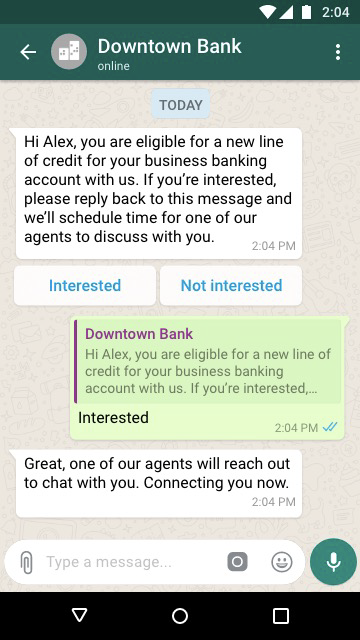
Example use cases for Automotive
Here are some example use cases for automotive
-
Airco Summer Check campaign
-
Winter tyres 4 for 3 promotion
-
Trade-in now, and get Euro 1000 bonus on your car (get estimate now)
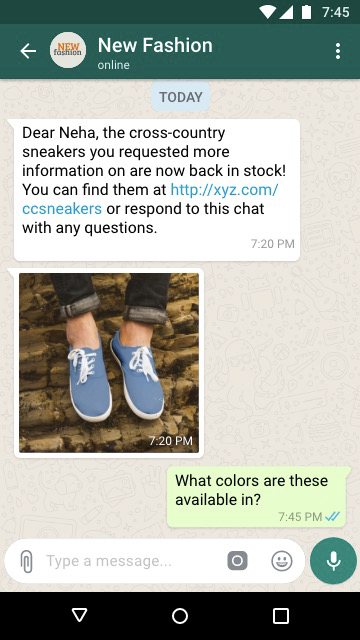
Additional content: WhatsApp: 5 use-cases for Sales departments
Keep in mind
Businesses should create and send notifications with the below attributes in mind to drive a high-quality user experience:
-
Expected: People have already opted in to receive this information from the business over WhatsApp, so are not surprised when the business messages them
-
Relevant: The messages are personalized to the specific person (Ex: based on recent purchases or recent engagement with the business, personalized content in the message itself), concise, contain necessary information, and clearly outline any next steps for the person
-
Timely: People receive these messages when they are relevant
To ensure these messages are expected, businesses must obtain opt-in in advance of sending any proactive notifications, including non-transactional notifications. WhatsApp’s Business Policy outlines the following requirements:
-
Businesses must clearly state that a person is opting in to receive messages from the business over WhatsApp
-
Businesses must clearly state the business’ name that a person is opting in to receive messages from
-
Businesses must comply with applicable law
Best Practices
Additional best practices to create a high-quality opt-in experience:
-
Users should expect the messages they receive. Set this expectation by:
-
Obtaining an opt-in that encompasses the different categories of messages that you will send (ex: order updates, relevant offers, product recommendations, etc.)
-
Obtaining separate opt-in by specific message category
-
This aligns to WhatsApp’s Policy and mitigates the risk of users blocking your business because they receive unsolicited messages
-
-
Provide clear instructions for how people can opt out of receiving specific categories of messages and honor these requests
-
Ensure opt-in and opt-out flows are clear and intuitive for users
-
Avoid messaging customers too frequently
-
Clearly communicate the value of receiving these important updates on WhatsApp
User controls and enforcement
As a reminder, people are in control when they message with businesses on WhatsApp. People can block or report a business at any time. When people block a business, they also can choose to tell WhatsApp why, such as “Didn’t Sign Up”. WhatsApp leverages these quality signals to determine the phone number quality rating and, when applicable, WhatsApp surface this as feedback to businesses as a potential reason for red (low) or yellow (medium) quality.
WhatsApp take action to limit the reach of low quality messages. WhatsApp may rate limit or automatically remove specific templates if a business’s quality is low for a sustained period of time. Over time, WhatsApp may leverage additional quality signals and introduce new types of enforcement to enable high quality chats between people and businesses using the API.
Message delivery failure reasons
Messages initiated by an organisation via a template may not be received by the customer for a number of reasons. If a message fails, an error message will appear in the platform console indicating that the message cannot be delivered and why.
Commons causes include:
- Phone number is incorrect;
- Customer doesn't have WA configured on their mobile phone;
- Customer may have blocked you;
- Customer hasn't accepted the WhatsApp Terms of Service. In this case, contact the customer via another means and ask them to visit https://wa.me/tos/20210210on their mobile phone to accept the latest updates;
- Customer is using an old WhatsApp version. Ask them to use the following WhatsApp version or greater:
-
- Android: 2.21.15.15
- SMBA: 2.21.15.15
- iOS: 2.21.170.4
- SMBI: 2.21.170.4
- KaiOS: 2.2130.10
- Web: 2.2132.6
Pricing:
WhatsApp Business prices change in 2023 - click here for more info
Need help? Contact our Support Team via our Help Center Chatbot
-1.png?height=120&name=CitNOWGroup_endorsed-branding_social-profile_Web1on1_square%20(3)-1.png)