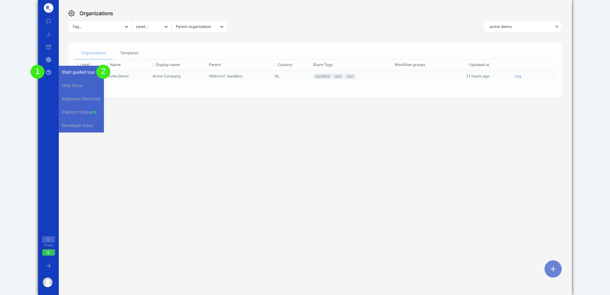Use our series of guided training videos to learn all about the basics
Here you can learn all about:
-
Accepting incoming chats
-
The different statuses of chats
-
Editing contact fields
-
Creating a result
-
Configuring your personal preferences
-
Starting chats with a new contact
-
Sending and receiving photos, videos and documents
-
Searching for contacts and chats
-
Forwarding a chat to a colleague or department
-
Team chat
-
Ask a colleague to join the chat
-
Following contacts and chats
-
Creating and using canned responses
-
Liking and commenting results.
Advanced - for sales advisors:
-
Using WhatsApp for business instead of Private WhatsApp
-
Incoming chat - WhatsApp button website
-
Incoming chat - Hot lead forwarded by a colleague
-
Showing car to consumer using Videomeet
-
Sales Advisors - Sending files to consumer
-
Follow-up calls via WhatsApp
Advanced - for service advisors (after-sales):
-
Introduction to Web1on1 aftersales
-
Making contact with a customer
- Sending status updates:
- Extra work found
-
Car is/is not ready
-
Sending payment link.
-1.png?height=120&name=CitNOWGroup_endorsed-branding_social-profile_Web1on1_square%20(3)-1.png)