This article will help you set up the Out Of Office Message on WhatsApp or Live Chat
Cost: This Chatbot is free of charge
What is an Out Of Office Message?
This bot will step in outside office hours and tell clients when they can expect an answer. See the screenshot below.
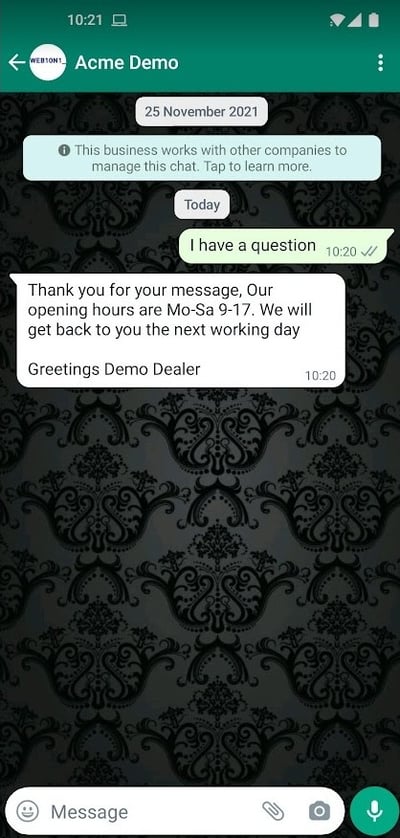
Steps to activate Out Of Office Message
-
“Hire” the bot in the botstore
-
Configure Out Of Office Message
-
Create Routing Rule that activates the Out Of Office Message
1. “Hire” the bot in the botstore
Go to Chatbots > botstore, look for the Out Of Office Message and Hire
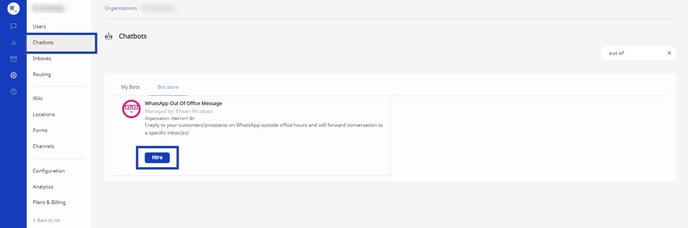
2. Configure Out Of Office Message
Message
You can configure the bot by choosing a personalized text such as
“Thank you for your message, Our opening hours are Mo-Sa 9-17. We will get back to you the next working day”
Inbox 1
The chat will be routed to your preferred inbox after the message sent to the client.
Inbox 2
If you want the chat to be routed to a 2nd inbox, as well, you can choose one here.
Organization (Optional)
Only applicable if you have a child and/or partner organization to route the chat to.
3. Create Routing Rule that activates the Out Of Office Message
Go to the routing section of your organization and create 2 routing rules (1 for Mo-Sa and 1 for Sunday) which activates the Out Of Office Message in the times you prefer.
In the examples below, the Out Of Office Message is activated outside the office hours (Mo-Sa 9-17) on WhatsApp. If you want to activate this message on Webchat please use "Web" in the Message touchpount rule. (see screenshot below)
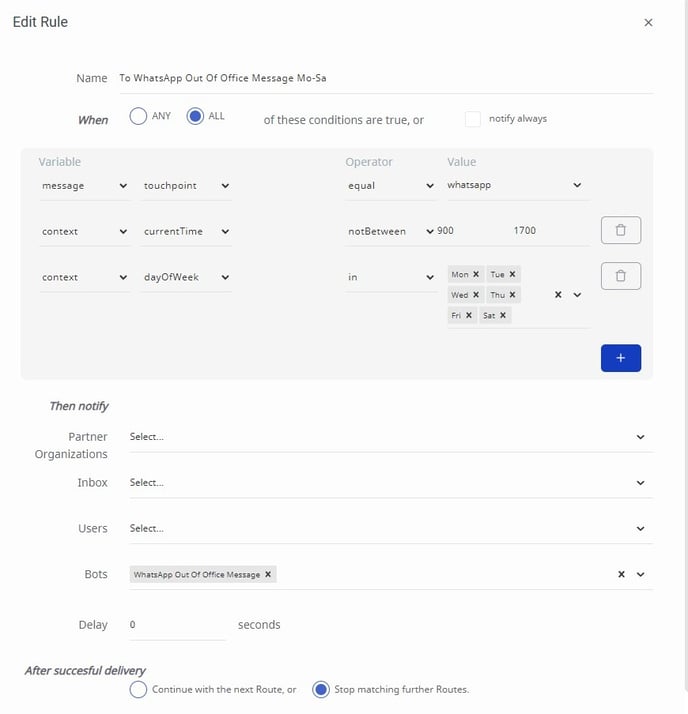
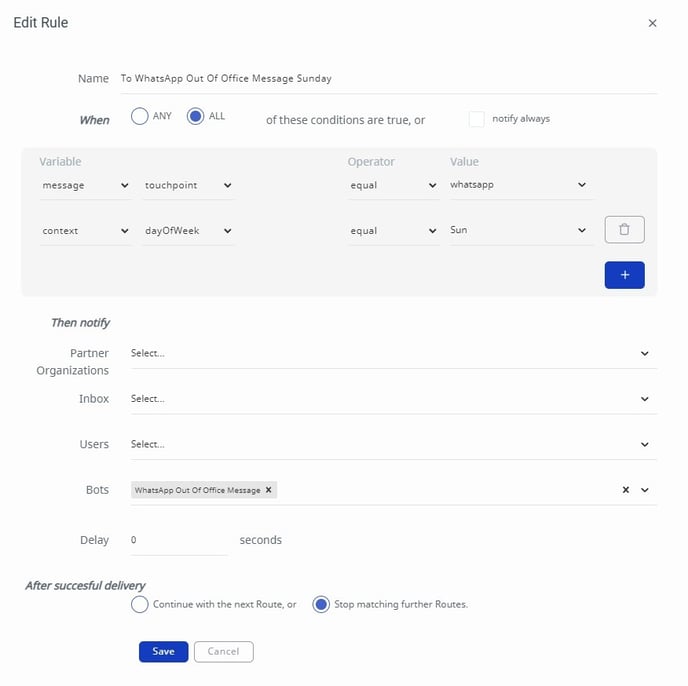
Make sure to put these rules on top of the routing rule list. If you want to know more about how routing rules work please go to our routing section here.
Need additional help?
Click here to book support the shop and summon Web1on1 Experts (more info about professional services)
-1.png?height=120&name=CitNOWGroup_endorsed-branding_social-profile_Web1on1_square%20(3)-1.png)