This article will explain how to connect multiple Facebook Pages to the Web1on1 platform
When you have multiple Facebook pages, it is possible to connect them all to Web1on1 Platform. In the following steps we will show you how to do this.
Step 1: (Prerequisite) Activate your Facebook Messenger channel
Check our guide "Facebook Messenger - How to Connect"
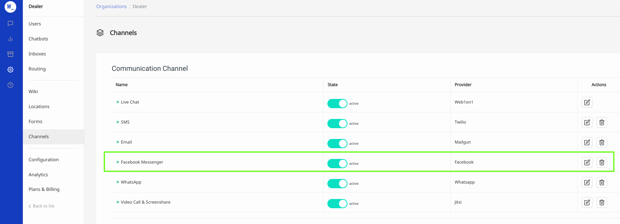
Step 2: Create “your messenger link”
Creating your messenger link is an (easy) manual task. The format is m.me/YourFacebookPageUsername
For example, if your Facebook page is “www.facebook.com/web1on1/”. Then, your messenger link will be “m.me/web1on1”.
Step 3: Visit your Facebook page and Edit your button
As an admin, visit the Facebook page which is already connected to the Web1on1 platform and click on "Edit YOUR BUTTON NAME" and in the list, click on "Edit'' (see following screenshot).jpg?width=620&name=Screenshot%20of%20Web1on1%20_%20Facebook%20(5).jpg)
Step 4: Choose “contact us” from the list of available buttons
.jpg?width=620&name=Screenshot%20of%20Web1on1%20_%20Facebook%20(7).jpg)
Step 5: Copy/paste your previously created Messenger link
And click on "Save"
.jpg?width=620&name=Screenshot%20of%20Web1on1%20_%20Facebook%20(9).jpg)
Step 6: And that's it!
Your customers and prospects can now start a chat with you from the "Contact Us" Button
You can repeat (from Step 3) this process for every Facebook page you want to connect to the Web1on1 Platform.
.jpg?width=620&name=Screenshot%20of%20Web1on1%20-%20Home%20_%20Facebook%20(2).jpg)
Need help? Contact our Support Team via our Help Center Chatbot
➡ Next - Changes to FB Messenger concerning EU Policies - Dec. 2020
-1.png?height=120&name=CitNOWGroup_endorsed-branding_social-profile_Web1on1_square%20(3)-1.png)