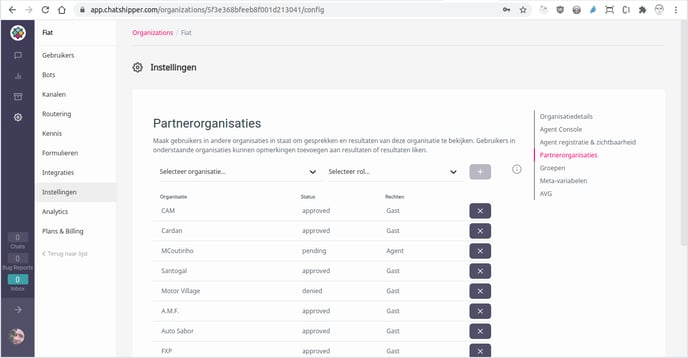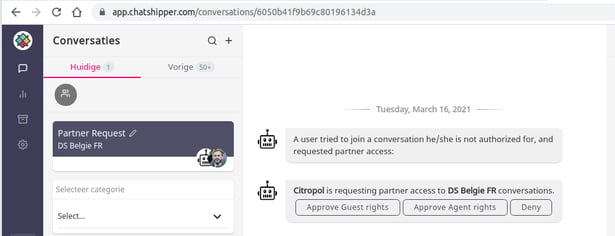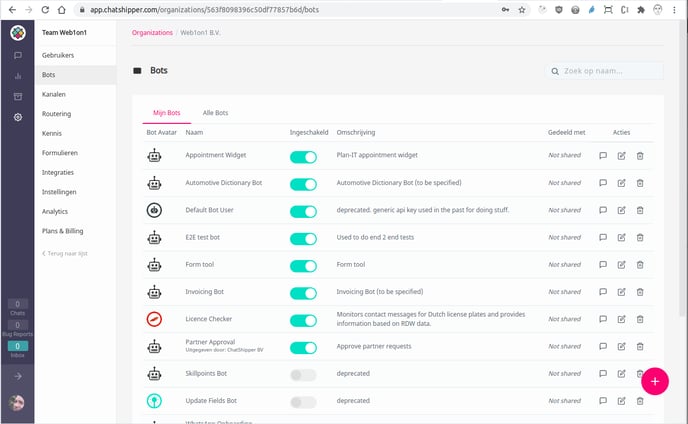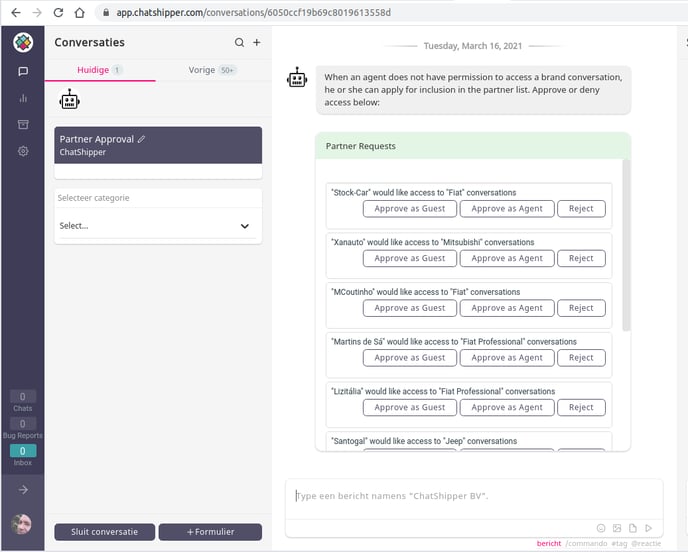How users or partner organizations gain access to conversations and collaborate with colleagues
Go straight to:
Web1on1 has a nifty method to allow separate organizations to collaborate on or share chats.
For example, a car brand might want to allow its dealer organizations to access specific chats across the entire brand.
This is how that works.
From the user's perspective
A user invited to join a conversation for which they don't have the correct permissions can make a request for partner access:
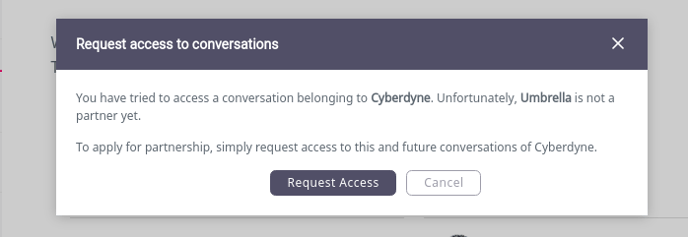
The user will see an alert to say that once their request has been approved by the partner organisation, they'll receive an inbox notification allowing them to access the chat.
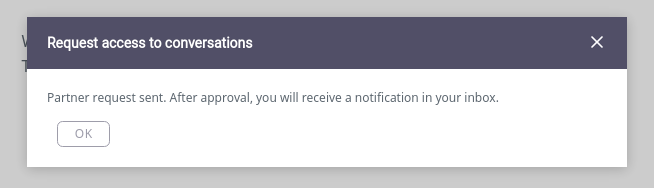
From the sharing organization's perspective
Pending partner requests can be seen as pending in their partner list in the messaging platform:
A chatbot will notify a specified inbox where a user can pick up the chat.
After clicking Approve, the partner is added to the originating organization (and the user inbox notified):
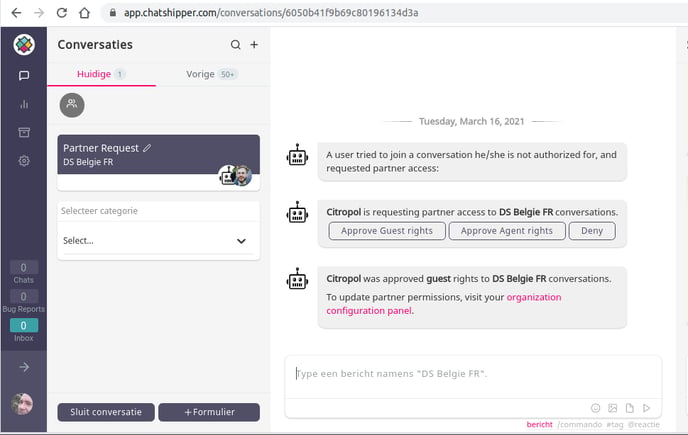
In addition, Admin users can always fetch a list of all pending partner requests by starting a chat with the chatbot. Go to the Chatbot directory, find the “Partner Request” chatbot and click the chat icon:
This will start a newchat with the chatbot, and it will provide you with a full listing:
Simply click one of the Approve buttons to add the requesting partner to an organization.
Need additional help?
Click here to book support the shop and summon Web1on1 Experts (more info about professional services)
-1.png?height=120&name=CitNOWGroup_endorsed-branding_social-profile_Web1on1_square%20(3)-1.png)