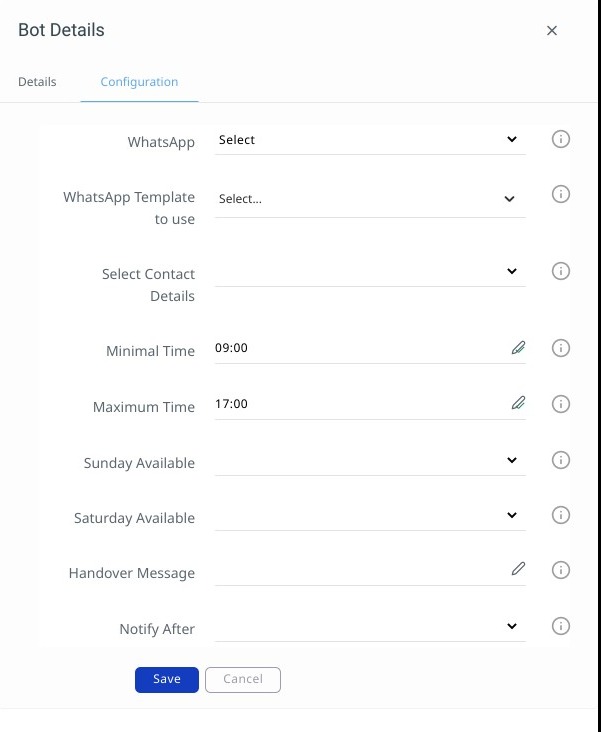How to configure the Test Drive appointment bot
What is the Test Drive Appointment Assistant?
This chatbot works around the clock to take over the process of scheduling a test drive for your online customers.
See more: For examples of use cases and to understand the potential benefits of this bot, please read article Use chatbots to automate sales appointments
Hire and configure the bot
Hire the bot
In your Bots section of the messaging platform, click on the Bot store, then search for the desired appointment bot, and click Hire.
The configuration page will appear straight away, or you can click on the bot and navigate to the Configuration tab at the top.
Configuring your Test Drive Appointment Bot
Here are the options available:
| Setting | Default | Description |
|---|---|---|
| False | If you have WhatsApp activated via Web1on1, the bot can ask to follow up via WhatsApp (Fig 1) | |
| Use WhatsApp Template | none | When WhatsApp is activated, choose your WhatsApp template here. (Fig 2) |
| Select contact details | none | When turned on, the bot will ask the customer how they wish to be contacted. Email, telephone, or optionally WhatsApp. If you choose false, the bot will ask for email and telephone details. |
| Minimal Time | 09:00 | The earliest time an appointment can be booked |
| Maximum Time | 17:00 | The latest time an appointment can be booked |
| Sunday available | no | Sunday available for appointments? |
| Saturday available | yes | Saturday available for appointments? |
| Handover message | [] | Message send to client before handing over to a human |
| Notify after | 1 | Hand over to a human after a defined number of incorrect or unrecognised user responses |
Offering WhatsApp as a communication channel
If you have WhatsApp activated via Web1on1, the Test Drive Assistant can ask the customer if they wish to follow up via WhatsApp:
Fig 1

Using a WhatsApp template
When you've activated WhatsApp in the messaging platform, pick your WhatsApp template.
Read more about how to configure a WhatsApp templated message.
Here's an example WhatsApp template:
Fig 2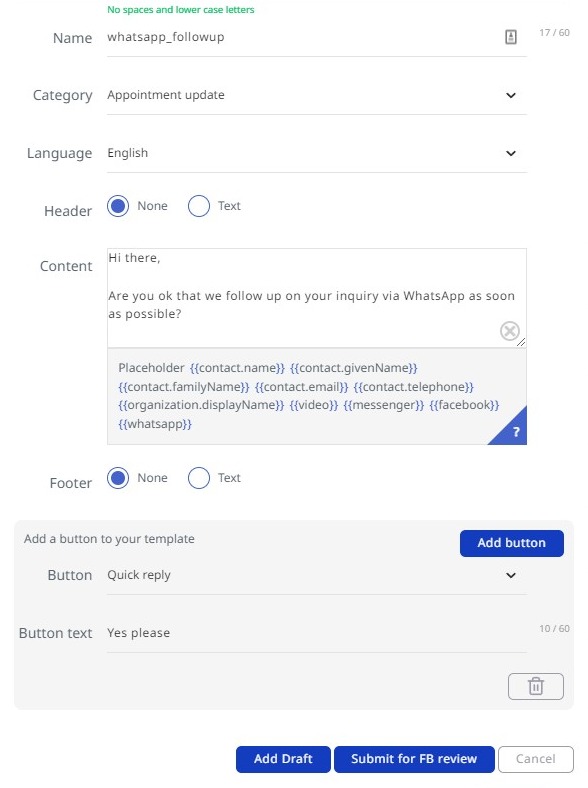
How customers select a date and time in the bot between an earliest and latest time:
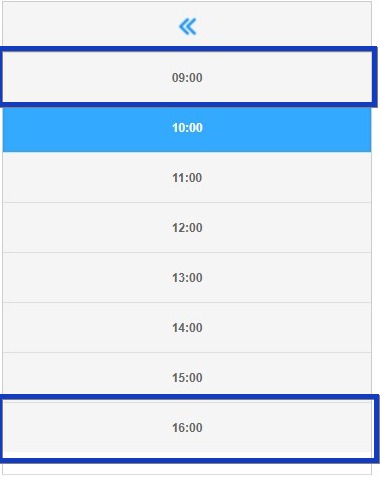
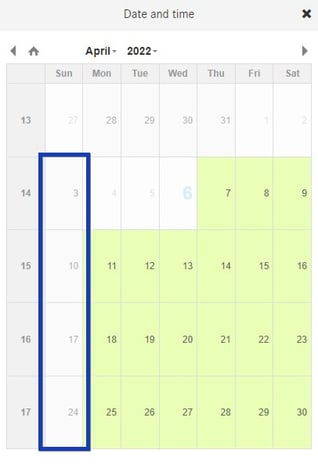
Activating the bot
After the bot is set up and configured, we still have to decide when the bot should jump in and start doing its job. Please visit the How to activate the bot section to learn about how to configure the bot.
Additional content: WhatsApp: 5 use-cases for Sales departments
Need additional help?
If you're an admin, you can book an appointment in the shop to speak to a Web1on1 expert. Read more about our professional services.
-1.png?height=120&name=CitNOWGroup_endorsed-branding_social-profile_Web1on1_square%20(3)-1.png)